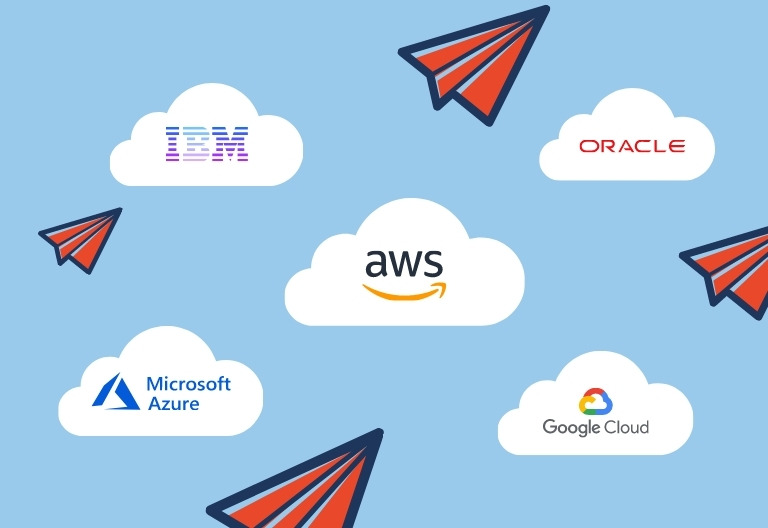“WordPress Maintenance? What does that mean you?”
You have now installed WordPress, and you are happy with its results. Everything looks to be great, intuitive, and straightforward. You are putting up amazing content regularly – all with the help of an established webmaster.
Duh!! Unexpected things suddenly start to appear.
Initially, a plugin requires an update. Then this and that. Next up, the theme has become outdated. Lastly, the whole WordPress software needs an update. Suddenly, an update does not go as planned, and you have major errors.
You start preparing back up of your blog posts – after all, you have written countless words that have eaten a significant chunk of time in the day and night. You don’t want to become those bloggers asking for assistance in WordPress forums to restore your blog. But, you are also left pondering where to start drawing the line for WordPress Maintenance.
Well, I have put up some information on how to make WordPress maintenance a cakewalk for you.
How to make WordPress maintenance easy from the get-go
There are two primary things required to maintain your blog or WordPress website properly. Firstly, you will need the right tools and tactics to take backup and monitor your website as easy and seamless as possible.
Secondly, you will need to acquire some good habits. After all, I am sure you don’t want WordPress Maintenance to be taking more time than needed.
– Taking a backup of your WordPress website
There are many articles on backing up your WordPress website, but here is a quick answer to that if you are rushing.
There are numerous ways to do this – for instance; you can take backups manually using cPanel of the web host. I am sure you guys are not interested in numerous ways. We want an easy, simple, and effective way: WordPress plugins to our rescue.
So…install BackWPup
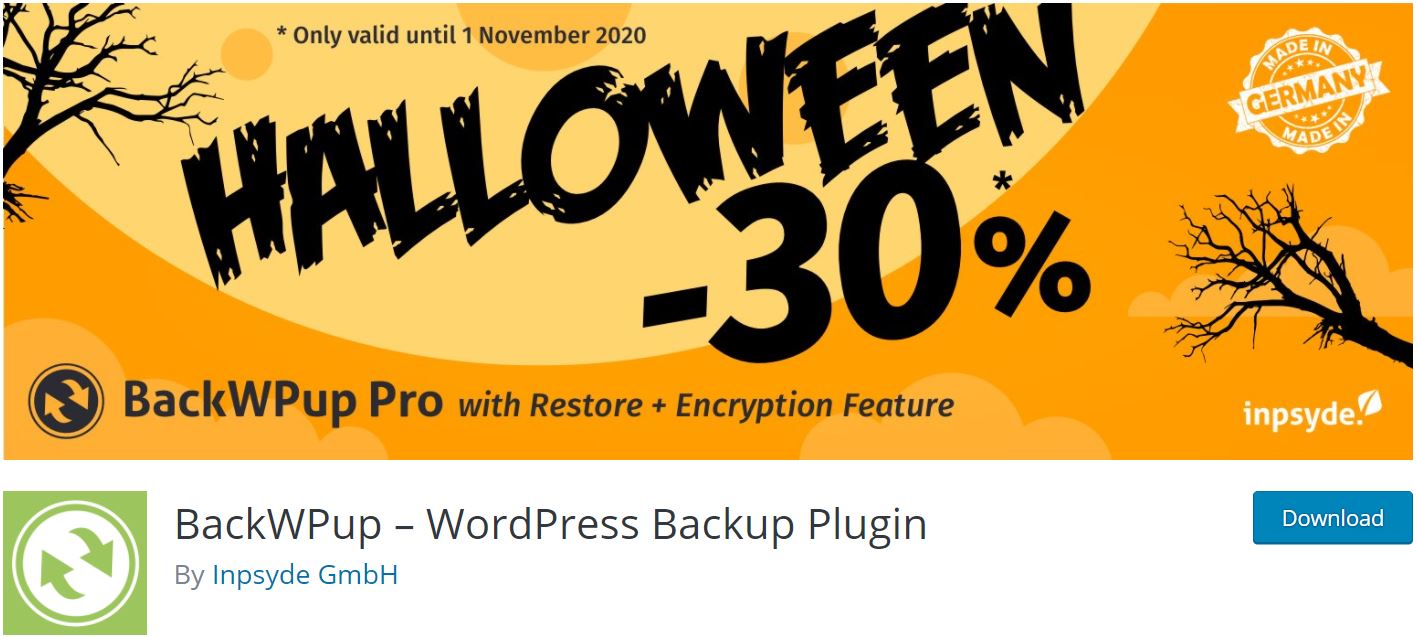
Watch the tutorial videos. After the initial headache and setup, backup of your WordPress website will be a matter of a few mouse clicks every so often.
– Spring clean your WordPress database
You must have got an idea from the previous tip that we love simple WordPress plugins that automates work. WPOptimize is one such database cleanup tool. It does everything from removing old post revision to clearing out of the trash that has been accumulated.
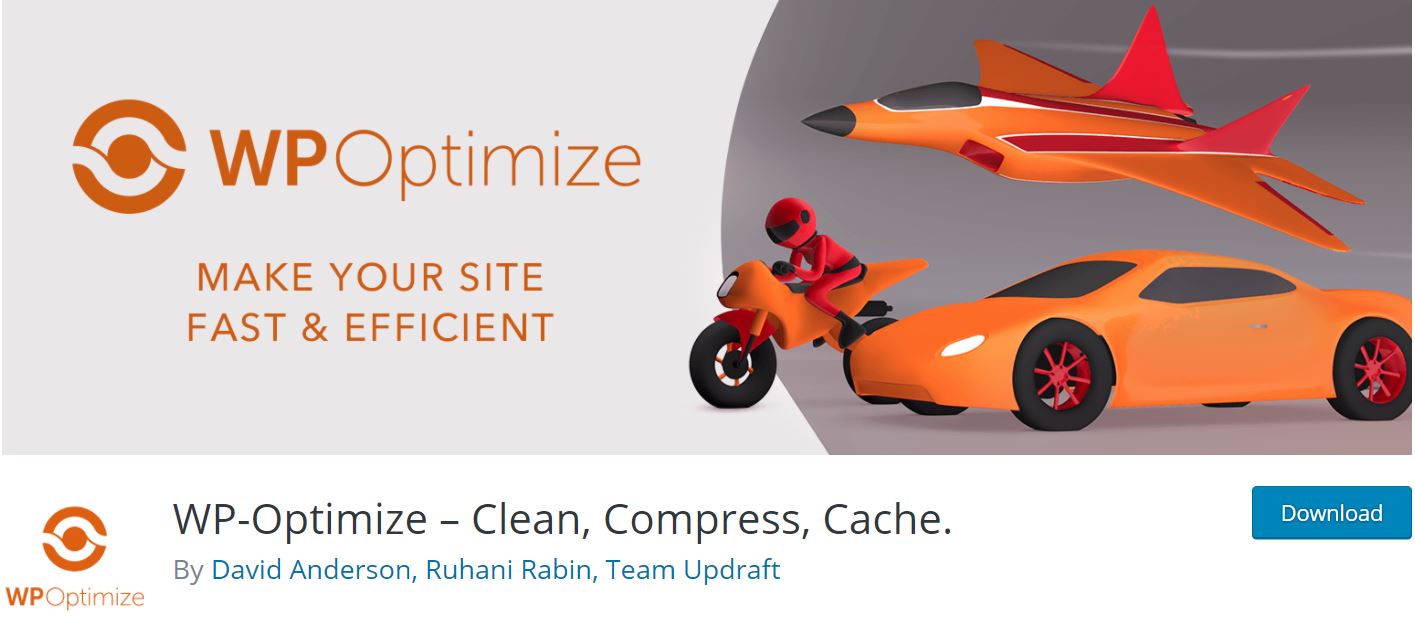
NB: Always and always remove plugins that are no longer in use when doing WordPress maintenance.
– Check if your website is listed in search engines
I am sure you want people to view your website. For that, ensure your website is indexed in search engines such as Google, Bing, etc.
Typing something like site:yoursite.com in the search bar of the search engine ensures the quickest and the most efficient way to check if your content is indexed and displayed by search engines.
An advanced option is to use Screaming Frog SEO Spider tool to analyse your website. This tool identifies broken links, duplicate content, and carries out other essential SEO tasks. It ensures your website delivers a great user experience and is friendly with search engines.
– Perform a security check
You must be thinking about what security check to be done in a WordPress site? Scanning for malware may be unimportant now. But, I am sure you will wish that this should’ve done this before someone hacked or infected your website. You may not think hackers may target you, but malware have their own life, and it does not care about you.
Sucuri WordPress plugin is free and can help you in performing many essential maintenance activities.
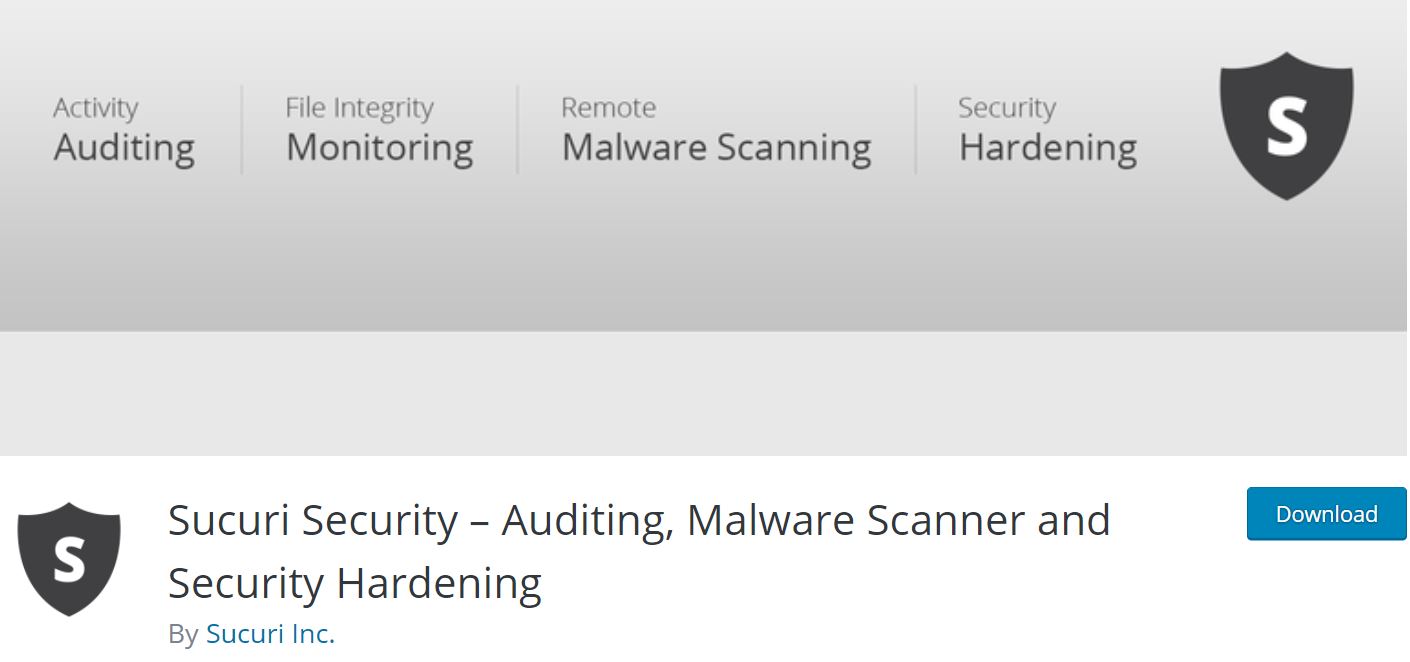
– Enable maintenance mode
Enabling maintenance mode is a good idea and practice when carrying out work on your site. If you are updating your website quickly, it’s best not to make progressive changes visible to everyone. Instead, use maintenance mode. It makes the site temporarily unavailable while you work on making changes. Typically, it’s necessary only when updating the theme, but it’s a piece of knowledge worth knowing.
For this, there is a plugin called WP Maintenance Mode. It’s extremely user friendly and lets you display a nice placeholder screen for visitors. At the same time, you are busy working on the site.
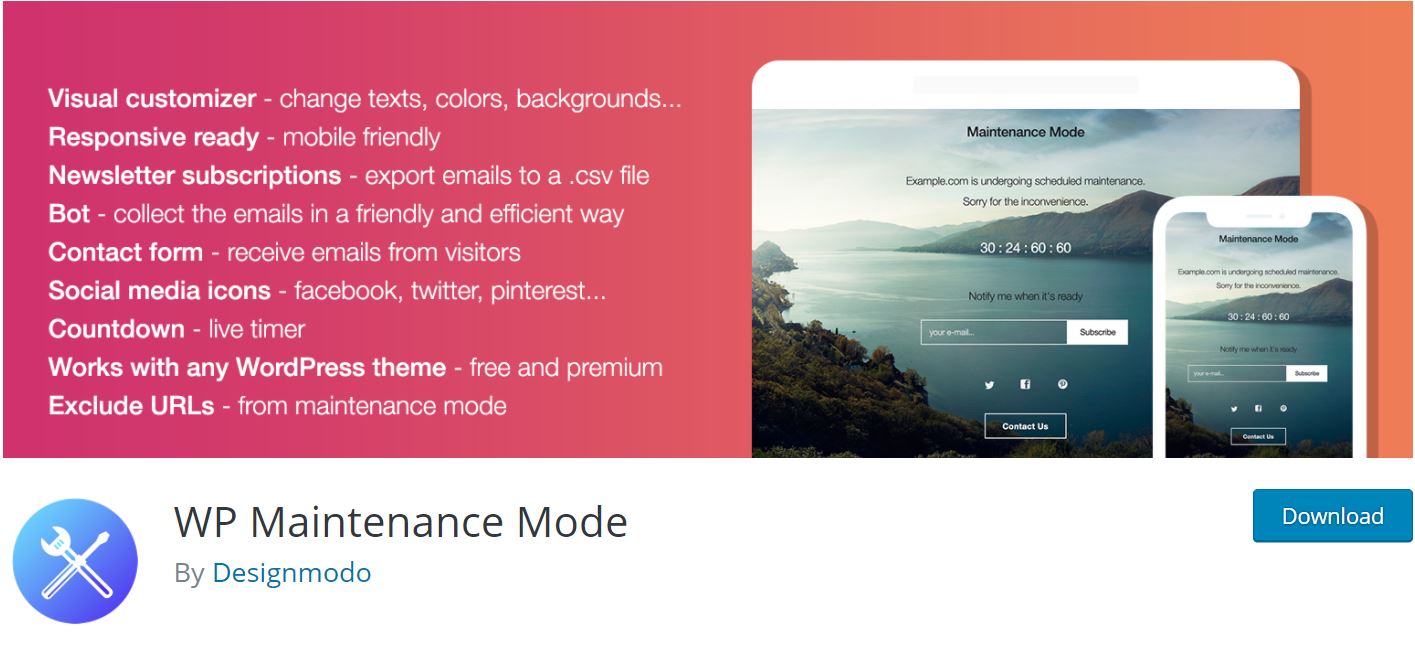
Monitoring of your search engine optimisation
The WordPress maintenance task continues from ensuring the website is listed and indexed in search engines. But, the tedious task of website search engine optimisation (SEO) is a forever topic.
Yoast SEO Is a plugin that makes life easier in the department of SEO. The plugin performs a scan of your content to let you know which of your posts and pages can be improved and optimised for better visibility in the search engines.
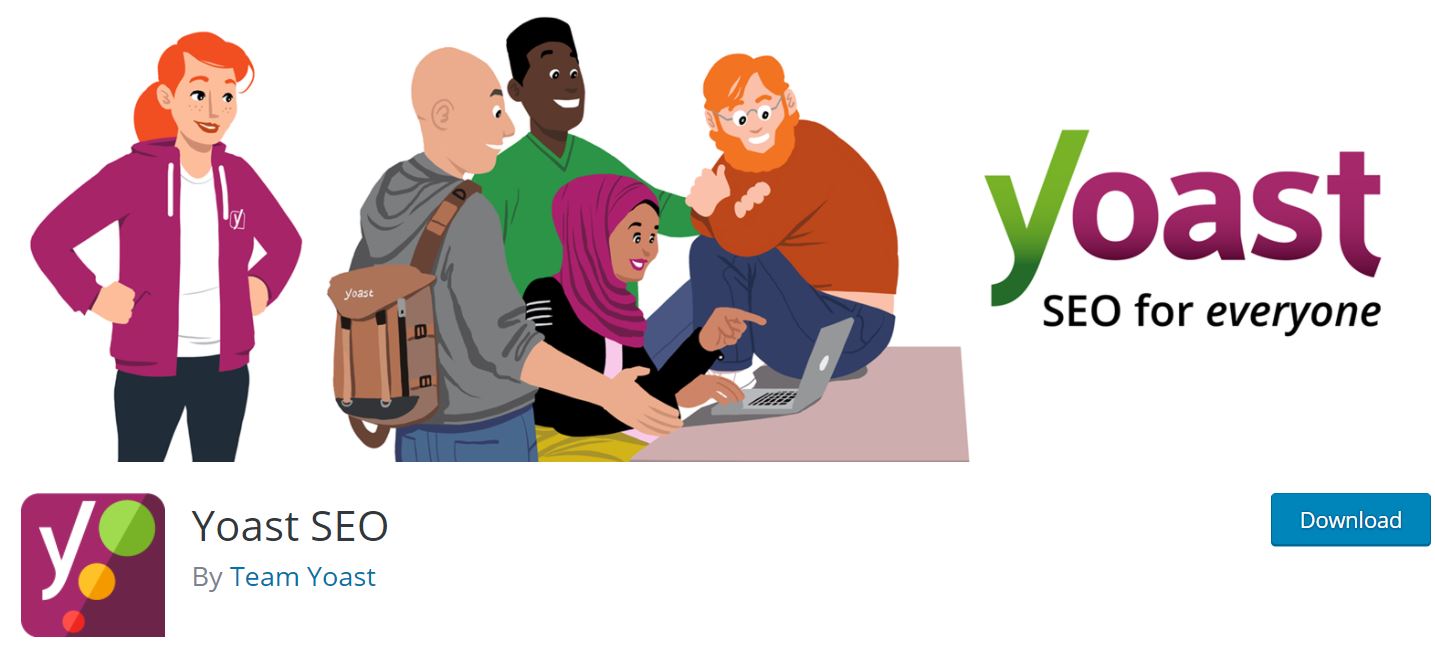
The goal with Yoast SEO is to turn each red light into green. It’s straightforward and takes very little time per post. But, it can result in significantly improved search engine rankings and increased traffic to your WordPress website – I am sure we all want it.
How to make WordPress Maintenance as painless as possible
I am sure I have given you some interesting information on WordPress maintenance. You now have all the tools and tactics to ensure you can perform WordPress maintenance in a few minutes each month. With everything, there are lists of best practices to achieve maximum productivity. I am listing down a few suggestions to get a full return from your time investment.
a) Having a regular maintenance schedule
There are many calendar tools available. One such is Google Calendar. Use it to put reminders for performing WordPress maintenance of your website. If required, include a link to this post in the reminder to give you an idea of the steps.
https://mettlesoft.com.au/blog/simplify-wordpress-maintenance/(opens in a new tab)
I also recommend using a spreadsheet such as Google Sheets or Microsoft Excel, to track whatever you have done, such as backup of data and running a security scan.
b)Testing of forms
If your website has forms, they could be contact forms or quote forms. It’s best to test that during every maintenance schedule by submitting test entries. I am sure you don’t want to risk losing customer enquiries or leads.
c)Setting up and monitoring keyword goals
There is an age-old saying – “If you can’t measure it, you can’t improve it.” If you are not tracking your search engine results, why should you be expecting progressive performance?
To aid with this, implement Google Analytics during site set up to keep a tab on how you perform as per the keyword goals. It’s always tempting to look at Google Analytics every day and night, but once a month should be more than enough, provided you have a good regime in place.
Final pep talk on WordPress maintenance
Once all the necessary plugins and tools are up and running, ongoing WordPress maintenance should not be time-consuming. Following a strict maintenance regime at regular intervals such as cleaning of data, backups, SEO, and security scanning will enhance the WordPress experience for both you and your visitors.
No one wants a cluttered WordPress admin dashboard full of alerts and error messages. More so, no one wants to lose all their data because of not taking a backup with few mouse clicks. If you have the right tools and tactics, your website will be working smoothly as silk.
If you still think the above information is a tough nut to crack, reach out to us, and we will take care of your WordPress site.
wordpresswordpress-backupwordpress-maintenancewordpress-plugin